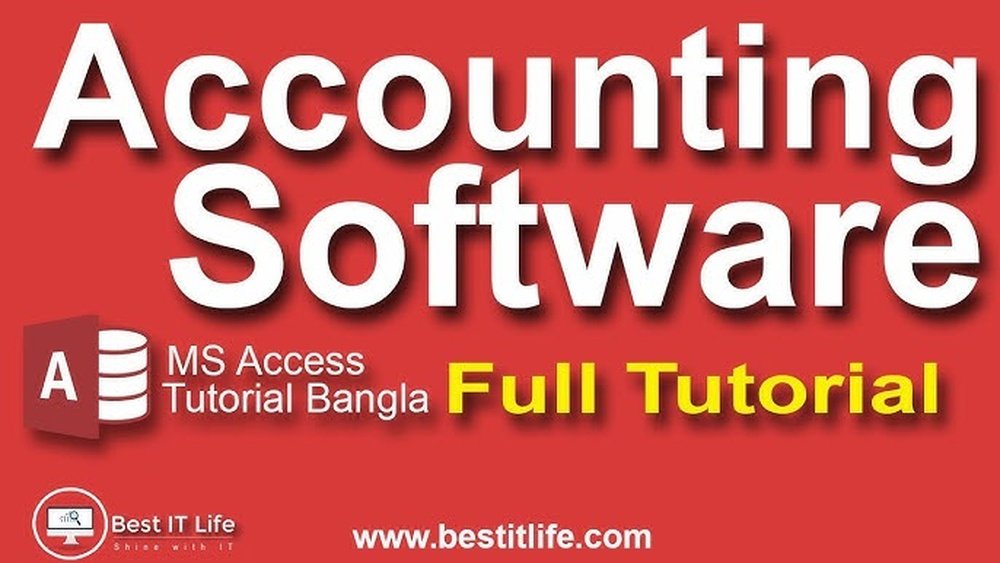Are you tired of juggling numbers with complicated tools? Imagine having your own accounting software built exactly the way you want it—simple, reliable, and tailored to your needs.
Creating accounting software in Access might sound tricky, but it’s easier than you think. You’ll discover step-by-step how to build a powerful tool that can save you time and reduce errors. Ready to take control of your finances with a custom solution?
Let’s dive in and make it happen together.

Credit: www.youtube.com
Planning Your Accounting Software
Identifying key features helps focus on what the software must do. Common features include tracking income and expenses, managing invoices, and generating reports. Decide which features are most important for your users.
Designing the database structure means planning how to store data. Use tables for customers, transactions, and accounts. Each table needs clear fields like date, amount, and description. Good structure keeps data organized and easy to find.
Choosing user interface elements affects how users interact with the software. Simple forms and buttons make it easy to enter and view data. Clear menus help users find features fast. Keep the design clean and easy to understand.
Setting Up The Access Database
Start by creating tables for each type of transaction, like sales and expenses. Each table needs columns for details such as date, amount, and description. Use clear and simple names for each column to avoid confusion.
Set up relationships between tables to connect related data. For example, link customers to their transactions using a unique ID. This helps keep data organized and avoids errors.
Apply data validation rules to ensure correct information. Limit input types, like numbers only for amounts and dates only for transaction dates. This reduces mistakes and keeps the database reliable.
Building Forms For Data Entry
Designing forms that are easy to use helps users enter data quickly. Use clear labels and simple layouts to guide users. Group related fields together for better organization. Keep the form clean to avoid confusion.
Adding controls like text boxes, drop-down lists, and buttons makes the form interactive. Navigation buttons such as Next, Back, and Submit help users move through the form easily. These controls reduce errors and speed up data entry.
Automating data input saves time. Use default values for common entries and set up rules to check data accuracy. Auto-filling fields based on previous answers helps users complete forms faster. This makes the software more efficient and user-friendly.
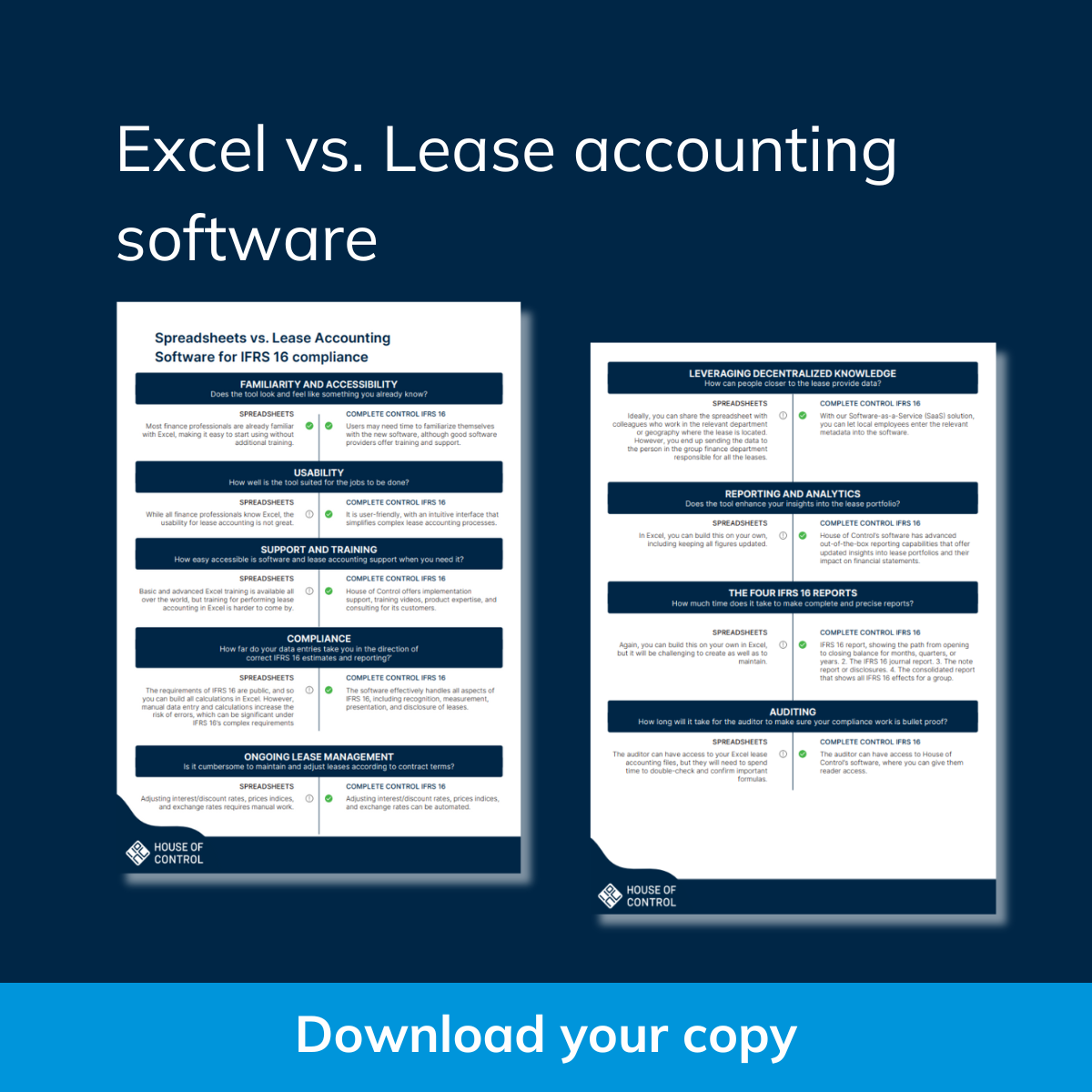
Credit: www.houseofcontrol.com
Creating Queries For Data Processing
Queries help to filter and sort transactions quickly. You can choose specific dates or amounts. This makes it easy to find needed data. Sorting can be by date, amount, or type.
Calculating balances and totals is simple with queries. Add up all incomes and expenses to see the net balance. Queries update totals automatically as data changes.
Custom reports show the exact data you want. Create reports by selecting fields and setting rules. You can print or save these reports for your records.
Designing Reports For Financial Overview
Report layouts should be clear and easy to read. Use simple columns and rows to organize data. Group related financial info to help users find details fast.
Charts and graphs make numbers easier to understand. Use bar charts for income and expenses. Pie charts show spending categories clearly. Keep colors soft and consistent.
Export reports as PDF or Excel files for sharing. Printing options must fit on one page. Choose portrait or landscape based on report size. Test printing to avoid cutoff.
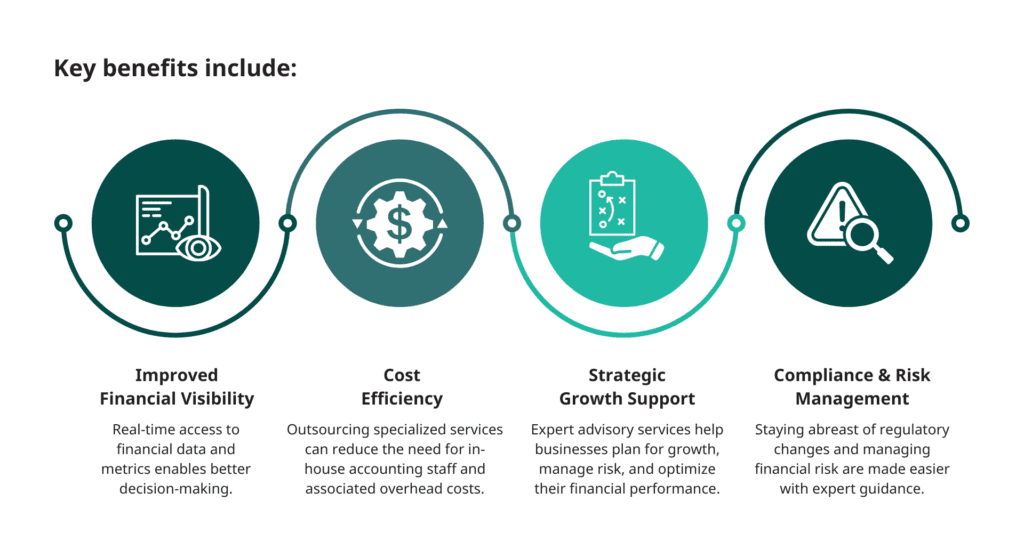
Credit: krdcpas.com
Adding Automation With Macros And Vba
Macros and VBA help automate many tasks in Access. They save time by doing routine work automatically. For example, opening reports or updating records can be done with a click.
Automation also improves user experience. It makes the software easier to use. Users don’t need to remember many steps. Buttons and forms respond quickly.
Error handling is important. VBA can check for mistakes and show messages. This helps users correct errors fast. Debugging tools find problems in the code. Fixing errors keeps the software running smoothly.
Testing And Refining Your Software
Usability tests help find how easy the software is to use. Give the software to real users. Watch how they complete tasks. Note where they struggle. Ask for feedback to improve design and flow.
Bugs and issues can cause errors and crashes. Track every problem carefully. Fix bugs step-by-step to avoid new errors. Test again after each fix to confirm the problem is solved.
Optimizing performance makes the software faster and smoother. Remove unnecessary code. Reduce file sizes and improve database queries. Check that the software runs well on all devices. Fast software keeps users happy.
Deploying And Maintaining The Application
Backing up data regularly is very important. It keeps your information safe from loss. Save copies of your database often. Use external drives or cloud storage for backups. Set a schedule to back up data weekly or daily. This helps avoid losing important accounting records.
User training tips help everyone use the software well. Teach users basic functions step-by-step. Use simple words and examples. Practice tasks like entering data and running reports. Make sure users ask questions and get clear answers.
Planning for future updates keeps the software working well. Check for bugs and fix them quickly. Add new features as needed. Listen to user feedback to improve the app. Schedule updates during low-use times to avoid disruptions.
Frequently Asked Questions
What Are The Basic Steps To Create Accounting Software In Access?
Start by designing tables for transactions, accounts, and customers. Build forms for data entry. Use queries for calculations. Finally, create reports for financial summaries.
How Do I Manage Data Integrity In Access Accounting Software?
Use validation rules, input masks, and referential integrity. These prevent errors and maintain accurate financial records. Regularly back up your database.
Can I Automate Calculations In Access Accounting Software?
Yes, use Access queries and VBA code to automate calculations like totals, balances, and taxes. This reduces manual errors and saves time.
What Security Measures Protect Access Accounting Software Data?
Implement user-level permissions, password protection, and encrypt the database. These steps safeguard sensitive financial information from unauthorized access.
Conclusion
Creating accounting software in Access takes planning and focus. Start with clear goals and organize your data well. Use simple forms and reports to make it easy to use. Test your software often to fix any errors quickly. Keep learning and improving your skills with Access tools.
This way, you build a useful tool that fits your needs. Practice makes the process smoother and more effective every time. Keep it simple, stay patient, and enjoy your progress.