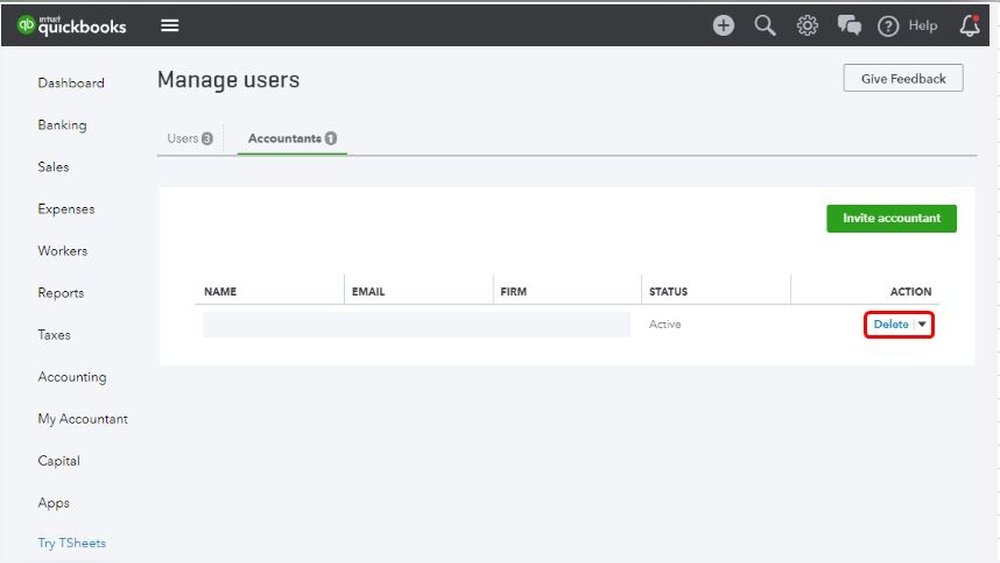Are you trying to remove an accountant from your QuickBooks Online account but aren’t sure how to do it? It can feel tricky when you want to regain control or change who manages your books.
The good news is, it’s easier than you might think. In this guide, you’ll discover simple, step-by-step instructions that anyone can follow. By the end, you’ll know exactly how to remove an accountant quickly and securely, so you can keep your financial data safe and organized.
Keep reading to take control of your QuickBooks Online account today.

Credit: quickbooks.intuit.com
Accessing Quickbooks Online Settings
Start by logging into your QuickBooks Online account. Click on the gear icon at the top right. This opens the Settings menu.
From the menu, select Manage Users. This section shows all users linked to your account.
Scroll through the list to find the Accountant user. Their role will be labeled as Accountant or similar.
Once located, click on the user’s name. Options will appear to edit or remove their access.
Removing Accountant Access
Start by logging into your QuickBooks Online account. Go to the Settings menu, then select Manage Users. Find the accountant you want to remove in the list of users.
Click the Delete button next to their name. QuickBooks will ask you to confirm this action. Confirming ensures the accountant no longer has access to your data.
After removal, the accountant cannot view or change your financial information. Always double-check the user list to make sure the accountant is gone.
Alternative Options For Accountant Access
Changing user permissions lets you control what an accountant can see and do. You can adjust access levels to limit their control without removing them. This option helps keep important data safe while still getting help.
Deactivating instead of removing keeps the accountant’s data intact. It stops their access but saves past work for records. This way, you can reactivate them later if needed, without losing any information.

Credit: quickbooks.intuit.com
Troubleshooting Removal Issues
Removing an accountant from QuickBooks Online can face some issues. Sometimes, the option to remove the accountant is not visible. This happens if the accountant has special access or if the account owner is not signed in properly.
Make sure you are signed in as the Master Admin. Only this user can remove accountants. Also, check if the accountant is linked as a user or an accountant. Sometimes, they may appear in different roles.
Try clearing your browser cache or using a different browser. This can fix display problems. If the removal button still does not show, the accountant might have ongoing tasks that need approval first.
Contacting QuickBooks Support is useful. They can check account settings and help remove the accountant safely. Keep your account details ready for quick service.
Preventing Unauthorized Access
Regularly check user roles in QuickBooks Online to keep control. Remove users who no longer need access. This helps stop unauthorized actions in your account.
Set strong passwords and change them often. Use two-factor authentication for extra safety. Limit user permissions to only what they need. This reduces risks of mistakes or misuse.

Credit: www.youtube.com
Frequently Asked Questions
How Do I Remove An Accountant From Quickbooks Online?
To remove an accountant, go to the “Manage Users” section under settings. Select the accountant and click “Delete. ” Confirm the removal to revoke their access immediately.
Can I Remove An Accountant Without Affecting My Data?
Yes, removing an accountant only revokes their access. Your financial data remains safe and unchanged in QuickBooks Online.
What Permissions Must I Have To Remove An Accountant?
You need to be the QuickBooks Online admin to remove an accountant. Only admins have the authority to manage user access.
Will The Accountant Know If I Remove Them?
No, QuickBooks Online does not notify users when they are removed. The accountant will lose access silently without alerts.
Conclusion
Removing an accountant from QuickBooks Online is simple and quick. Just follow the steps carefully to avoid mistakes. Make sure you have the right permissions before starting. Double-check your work to keep your data safe. Taking control of your QuickBooks account is important.
Now, you can manage your finances more easily. Keep your account updated and secure. This helps you stay organized and efficient. You are ready to handle your QuickBooks account confidently.